Installation
Make sure you have all prerequisites installed and the appropriate services running/enabled before continuing.
Setting up Pixelfed files
Download source via Git
Pixelfed Beta currently uses the dev branch for deployable code. When v1.0 is released, the stable branch will be changed to stable, with dev branch being used for development and testing.
cd /usr/share/webapps # or wherever you choose to install web applications
git clone -b dev https://github.com/pixelfed/pixelfed.git pixelfed # checkout dev branch into "pixelfed" folderSet correct permissions
Your web server and app processes need to be able to write to the Pixelfed directory. Make sure to set the appropriate permissions. For example, if you are running your processes through the http user/group, then run the following:
cd pixelfed
sudo chown -R http:http . # change user/group to http user and http group
sudo find . -type d -exec chmod 755 {} \; # set all directories to rwx by user/group
sudo find . -type f -exec chmod 644 {} \; # set all files to rw by user/groupDANGER
User and group permissions Make sure to use the correct user/group name for your system. This may be http, www-data, or pixelfed (if using a dedicated user).
Initialize PHP dependencies
Run composer install to fetch the dependencies needed by Pixelfed. It is recommended to run with the following flags:
composer install --no-ansi --no-interaction --optimize-autoloaderConfigure environment variables
By default Pixelfed comes with a .env.example file for production deployments, and a .env.testing file for debug deployments. You'll need to rename or copy one of these files to .env regardless of which environment you're working on.
cp .env.example .env # for production deployments
cp .env.testing .env # for debug deploymentsYou can now edit .env and change values for your setup.
App variables
- Set
APP_NAMEto your desired title, e.g.Pixelfed. This will be shown in the header bar and other places. - Ensure that
APP_DEBUGisfalsefor production environments, ortruefor debug environments. - Set your
APP_URLto the HTTPS URL that you wish to serve Pixelfed through, e.g.https://pixelfed.example - Set
APP_DOMAIN,ADMIN_DOMAIN, andSESSION_DOMAINto the domain name you will be using for Pixelfed, e.g.pixelfed.example
Database variables
By default, the values provided will allow connecting to MySQL or MariaDB over the default localhost TCP connection.
If you are running Postgres:
- Set
DB_CONNECTIONtopgsqlinstead ofmysql.
If you are running your SQL server on a different machine or port:
- Set
DB_HOSTto the IP of the machine - Set
DB_PORTto the port on which your database server is exposed
Alternatively, if you are using a Unix socket:
- Set
DB_SOCKETto the path of the socket, e.g./run/mysqld/mysqld.sock
To connect to the database you created:
- Set
DB_DATABASEto the name of the database created for Pixelfed - Set
DB_USERNAMEto the user that was granted privileges for that database - Set
DB_PASSWORDto the password that identifies the user with privileges to the database
Redis variables
If you are running Redis over TCP on the same machine as Pixelfed, then the default settings will work.
If you are running Redis on another machine:
- Set
REDIS_HOSTto the IP of the machine your Redis server is running on - Set
REDIS_PORTto the port on which Redis is exposed - Set
REDIS_PASSWORDto the password of that Redis server
If you are using a Unix socket for Redis, then:
- Set
REDIS_SCHEMEtounix - Set
REDIS_HOSTto the path of the socket, e.g./run/redis/redis.sock - Set
REDIS_PORTto0
TIP
TCP server vs. Unix socket
Redis usually comes pre-configured to listen for TCP requests on the local machine over port 6379. In your Redis configuration, typically at /etc/redis.conf, the relevant lines are bind 127.0.0.1 and port 6379.
Changing the latter line to port 0 will disable TCP listening, in which case Redis must be configured for socket access. Lines such as unixsocket /run/redis/redis.sock and unixsocketperm 770 must be set to enable socket access. Additionally, both the app user and web user should have permission to access the socket, e.g. by being added to the redis group.
Using a Unix socket is optional, but may provide faster access since it does not have to create TCP packets. TCP is usually used over a network, and would be required if Redis were running on a different machine than your web server.
Email variables
By default, Pixelfed will not send any emails, but will instead write messages to the Laravel log.
To setup a mailer for production deployments, you have several options for supported mail services. Pixelfed currently supports SMTP, Mailgun, Postmark, Amazon SES, and sendmail for sending emails to users.
- Set
MAIL_FROM_ADDRESSto the email address you want to send from - Set
MAIL_FROM_NAMEto the name you want to appear on emails - Set
MAIL_ENCRYPTIONtotlsin order to have emails be properly delivered
SMTP (Mailtrap)
Set up your SMTP server. Or, create an account with Mailtrap.
- Set
MAIL_DRIVERtosmtp - Set
MAIL_HOSTto your host, e.g.smtp.mailtrap.io - Set
MAIL_PORTto your port, e.g.587or2525 - Set
MAIL_USERNAMEandMAIL_PASSWORDif your SMTP server requires authorization. (Mailtrap.io does not.)
Mailgun
Create an account with Mailgun.
- Set
MAIL_DRIVERtomailgun - Set
MAIL_HOSTtosmtp.mailgun.org - Set
MAIL_PORTto587 - Set
MAIL_USERNAMEto your Mailgun domain - Set
MAIL_PASSWORDto your Mailgun API key
If you are not using the "US" Mailgun region, you may define your region's endpoint in the services.php configuration file located in the config/ directory:
'mailgun' => [
'domain' => env('MAILGUN_DOMAIN'),
'secret' => env('MAILGUN_SECRET'),
'endpoint' => 'api.eu.mailgun.net',
],Postmark
To use the Postmark driver, install Postmark's SwiftMailer transport via Composer:
composer require wildbit/swiftmailer-postmarkNext, install Guzzle and set the driver option in your config/mail.php configuration file to postmark. Finally, verify that your config/services.php configuration file contains the following options:
'postmark' => [
'token' => 'your-postmark-token',
],Amazon SES
Create an account with Amazon AWS.
- Set
MAIL_DRIVERtoses - Set
SES_KEY - Set
SES_SECRET - Set
SES_REGION(if not using the default ofus-east-1)
sendmail
- Set
MAIL_DRIVERtosendmail
Additional variables
If you are using ImageMagick, then:
- Set
IMAGE_DRIVERtoimagick
If you want to enable ActivityPub federation:
- Set
ACTIVITY_PUBtotrue - Set
AP_REMOTE_FOLLOWtotrue
If you want to enable OAuth support for external clients:
- Set
OAUTH_ENABLEDtotrue
Setting up services
One-time setup tasks
One time only, you need to generate the secret APP_KEY:
php artisan key:generateOne time only, the storage/ directory must be linked to the application:
php artisan storage:linkDatabase migrations must be run:
php artisan migrate --forceIf you want to enable support for location data:
php artisan import:citiesIf you enabled ActivityPub federation:
php artisan instance:actorIf you enabled OAuth:
php artisan passport:keysRoutes should be cached whenever the source code changes or whenever you change routes:
php artisan route:cache
php artisan view:cacheEvery time you edit your .env file, you must run this command to have the changes take effect:
php artisan config:cacheTIP
Running Pixelfed without a cache
It is possible to not use a cache by not running the above cache commands, but it is recommended to run these for production deployments. If you choose not to run these commands, then you can freely edit the .env file and source code instead, and your changes will be reflected instantly, but performance may take a slight hit. You can also undo these commands by running :clear commands:
php artisan route:clear
php artisan view:clear
php artisan config:clearJob queueing
Pixelfed supports both Laravel Horizon and Queue Workers to power the job queue. The main difference between Horizon and Queue Worker is the dashboard provided by Horizon as well as advanced load balancing. We recommend using Horizon. Horizon provides a beautiful dashboard which allows you to easily monitor key metrics of your queue system such as job throughput, runtime, and job failures.
Using Laravel Horizon
If you want admins to be able to access the Horizon web dashboard, you will need to run the following commands:
php artisan horizon:install
php artisan horizon:publishIf your user has the correct permissions to access Redis and the Pixelfed installation folder, then you can simply run php artisan horizon as that user in a terminal. This may be fine, but if you close the terminal then Horizon will also be terminated. Running directly is recommended only in deployments where a terminal can run uninterrupted, e.g. in a VM or using a utility such as GNU Screen or tmux.
If you are running in production, it is more ideal to create a background service for running Pixelfed's task queue. You will need to use a task manager like systemd or Supervisor. For more information, refer to the Laravel Documentation.
Most distributions will already come with systemd, so you may set up this unit file at /etc/systemd/system/pixelfed.service:
[Unit]
Description=Pixelfed task queueing via Laravel Horizon
After=network.target
Requires=mariadb
Requires=php-fpm
Requires=redis
Requires=nginx
[Service]
Type=simple
ExecStart=/usr/bin/php /usr/share/webapps/pixelfed/artisan horizon
User=http
Restart=on-failure
[Install]
WantedBy=multi-user.targetTIP
Using correct paths and service names
The example above assumes you are using MariaDB and Nginx, that your distribution's PHP packages do not have versioned names, and that your distribution uses the http user to serve Nginx. It also assumes that you have installed Pixelfed in /usr/share/webapps/pixelfed in accordance with the rest of the installation process documentation. Some changes you may need to make include:
- Replacing
mariadbwithpostgresqlormysql - Replacing
php-fpmwith your distro's PHP-FPM package name, e.g.php8.1-fpm - Replacing
nginxwithapache, or replacingRequireswithWantsif you are not running in a production environment - Replacing
/usr/bin/phpor/usr/share/webapps/pixelfed/artisanwith the correct paths, e.g./usr/bin/php8.1or/path/to/pixelfed/artisan - Replacing
User=httpto reflect the app user, e.g.User=pixelfedor commenting this line in order to run in the system slice.
You can now use systemd to manage Pixelfed like any other background service:
sudo systemctl enable --now pixelfedAlternatively, if you do not wish to use systemd, then you can install Supervisor and create this sample Supervisor configuration file at /etc/supervisor/conf.d/pixelfed.conf, making sure to use the correct path to your Pixelfed installation and the appropriate app-user:
[program:pixelfed]
command=/usr/bin/php /usr/share/webapps/pixelfed/artisan horizon
user=http
autorestart=true
redirect_stderr=true
stdout_logfile=/usr/share/webapps/pixelfed/horizon.log
stopwaitsecs=3600TIP
Using correct paths
You may need to replace /usr/bin/php or /usr/share/webapps/pixelfed/artisan with the correct paths, e.g. /usr/bin/php8.1 or /path/to/pixelfed/artisan
You will then need to run these commands:
sudo supervisorctl reread
sudo supervisorctl update
sudo supervisorctl start pixelfedUsing Queue Worker
Pixelfed also includes a queue worker that will process new jobs as they are pushed onto the queue. You may run the worker using the queue:work command. Note that once the command has started, it will continue to run until it is manually stopped or you close your terminal:
php artisan queue:workAgain, you can use Supervisor or systemd as described above, substituting horizon for queue:work.
Scheduling periodic tasks
The task scheduler is used to run periodic commands in the background, such as media optimization, garbage collection, and other time-based tasks that should be run every once in a while.
To set up scheduled tasks using Cron:
EDITOR=nano crontab -ePaste the following cronjob into your crontab:
* * * * * /usr/bin/php /usr/share/webapps/pixelfed/artisan schedule:run >> /dev/null 2>&1TIP
Using correct paths
You may need to replace /usr/bin/php or /usr/share/webapps/pixelfed/artisan with the correct paths, e.g. /usr/bin/php7.3 or /path/to/pixelfed/artisan
Handling web requests
To translate HTTPS web requests to PHP workers, you will need to configure a reverse proxy.
Apache
Pixelfed includes a public/.htaccess file that is used to provide URLs without the index.php front controller in the path. Before serving Pixelfed with Apache, be sure to enable the mod_rewrite module in your Apache configuration so the .htaccess file will be honored by the server.
If the .htaccess file that ships with Pixelfed does not work with your Apache installation, try this alternative:
Options +FollowSymLinks -Indexes
RewriteEngine On
RewriteCond %{HTTP:Authorization} .
RewriteRule .* - [E=HTTP_AUTHORIZATION:%{HTTP:Authorization}]
RewriteCond %{REQUEST_FILENAME} !-d
RewriteCond %{REQUEST_FILENAME} !-f
RewriteRule ^ index.php [L]Nginx
Pixelfed includes a sample NGINX configuration at contrib/nginx.conf. You can copy the contents of this file or include it within your nginx.conf. Take note of the comments, and make sure to set the correct domain name and root path.
server {
listen 443 ssl http2;
listen [::]:443 ssl http2;
server_name pixelfed.example; # change this to your fqdn
root /usr/share/webapps/pixelfed/public; # path to repo/public
ssl_certificate /etc/nginx/ssl/server.crt; # generate your own
ssl_certificate_key /etc/nginx/ssl/server.key; # or use letsencrypt
ssl_protocols TLSv1.2;
ssl_ciphers EECDH+AESGCM:EECDH+CHACHA20:EECDH+AES;
ssl_prefer_server_ciphers on;
add_header X-Frame-Options "SAMEORIGIN";
add_header X-XSS-Protection "1; mode=block";
add_header X-Content-Type-Options "nosniff";
index index.html index.htm index.php;
charset utf-8;
client_max_body_size 15M; # or your desired limit
location / {
try_files $uri $uri/ /index.php?$query_string;
}
location = /favicon.ico { access_log off; log_not_found off; }
location = /robots.txt { access_log off; log_not_found off; }
error_page 404 /index.php;
location ~ \.php$ {
fastcgi_split_path_info ^(.+\.php)(/.+)$;
fastcgi_pass unix:/run/php-fpm/php-fpm.sock; # make sure this is correct
fastcgi_index index.php;
include fastcgi_params;
fastcgi_param SCRIPT_FILENAME $document_root$fastcgi_script_name; # or $request_filename
}
location ~ /\.(?!well-known).* {
deny all;
}
}
server { # Redirect http to https
server_name pixelfed.example; # change this to your fqdn
listen 80;
listen [::]:80;
return 301 https://$host$request_uri;
}TIP
FastCGI path
Make sure to use the correct fastcgi_pass socket path for your distribution and version of PHP-FPM. For example, on Arch, this is /run/php-fpm/php-fpm.sock, but on Ubuntu it may be /run/php/php8.1-fpm.sock, on Debian it may be /var/run/php/php8.1-fpm.sock, and so on. If you have configured a PHP server over TCP, you may also pass to its IP and port, e.g. localhost:9000 by default.
WARNING
Nginx web root
Make sure to use the /public folder as your server root. For example:
server {
root /var/www/pixelfed/public;If you set root to the install directory (example: root /var/www/pixelfed;) Pixelfed will not work.
TIP
Nginx client max body size
Make sure to set an appropriate client_max_body_size setting in the nginx.conf file. Set this slightly greater than your desired post size limit for file uploads. The nginx.conf file location will vary based on your server. /etc/nginx/nginx.conf
Example:http {client_max_body_size 9m;}
Obtaining an HTTPS certificate
For testing deployments, you may generate a self-signed SSL certificate. For example:
sudo mkdir /etc/nginx/ssl
sudo openssl req -x509 -nodes -days 365 -newkey rsa:2048 -keyout /etc/nginx/ssl/server.key -out /etc/nginx/ssl/server.crtFor production deployments, you will need to obtain a certificate from a certificate authority. You may automate certification from LetsEncrypt, a free certificate authority, by using a utility such as EFF Certbot or acme.sh.
Sample usage of certbot:
certbot --nginx -d pixelfed.example
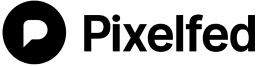 Docs (Next)
Docs (Next)